Developers spend precious little time coding. Even if we ignore irritating meetings, much of the job involves basic tasks which can sap your working day:
- generating HTML from templates and content files
- compressing new and modified images
- compiling Sass to CSS code
- removing
consoleanddebuggerstatements from scripts - transpiling ES6 to cross-browser-compatible ES5 code
- code linting and validation
- concatenating and minifying CSS and JavaScript files
- deploying files to development, staging and production servers
Tasks must be repeated every time you make a change. You may start with good intentions but the most infallible developer will forget to compress an image or two. Over time, pre-production tasks become increasingly arduous and time-consuming; you’ll dread the inevitable content and template changes. It’s mind-numbing, repetitive work. Would it be better to spend your time on more profitable jobs?
If so, you need a task runner or build process.
That Sounds Scarily Complicated!
Creating a build process will take time. It’s more complex than performing each task manually but, over the long-term, you will save hours of effort, reduce human error and save your sanity. Adopt a pragmatic approach:
- automate the most frustrating tasks first
- try not to over-complicate your build process; an hour or two is more than enough for the initial set-up
- choose task runner software and stick with it for a while. Don’t switch to another option on a whim.
Some of the tools and concepts may be new to you but take a deep breath and concentrate on one thing at a time.
Task Runners: the Options
Build tools such as GNU Make have been available for decades but web-specific task runners are a relatively new phenomenon. The first to achieve critical mass was Grunt – a Node.js task runner which used plug-ins controlled (originally) by a JSON configuration file. Grunt was hugely successful but there were a number of issues:
- Grunt required plug-ins for basic functionality such as file watching.
- Grunt plug-ins often performed multiple tasks which made customisation more awkward.
- JSON configuration could become unwieldy for all but the most basic tasks.
- Tasks could run slowly because Grunt saved files between every processing step.
Many issues were addressed in later editions but Gulp had already arrived and offered a number of improvements:
- Features such as file watching were built-in.
- Gulp plug-ins were (mostly) designed to do a single job.
- Gulp used JavaScript configuration code which was less verbose, easier to read, simpler to modify, and provided better flexibility.
- Gulp was faster because it uses Node.js streams to pass data through a series of piped plug-ins. Files were only written at the end of the task.
Of course, Gulp itself isn’t perfect and new task runners such as Broccoli.js, Brunch and webpack have also been competing for developer attention. More recently, npm itself has been touted as a simpler option. All have their pros and cons, but Gulp remains the favorite and is currently used by more than 40% of web developers.
Gulp requires Node.js but, while some JavaScript knowledge is beneficial, developers from all web programming faiths will find it useful.
What About Gulp 4?
This tutorial describes how to use Gulp 3 – the most recent release version at the time of writing. Gulp 4 has been in development for some time but remains a beta product. It’s possible to use or switch to Gulp 4 but I recommend sticking with version 3 until the final release.
Step 1: Install Node.js
Node.js can be downloaded for Windows, Mac and Linux from nodejs.org/download/. There are various options for installing from binaries, package managers and docker images – full instructions are available.
Note for Windows users: Node.js and Gulp run on Windows but some plug-ins may not install or run if they depend on native Linux binaries such as image compression libraries. One option for Windows 10 users is the new bash command-line; this solves many issues but is a beta product and could introduce alternative problems.
Once installed, open a command prompt and enter:
node -v
to reveal the version number. You’re about to make heavy use of
npm – the Node.js package manager which is used to install modules. Examine its version number:npm -v
Note for Linux users: Node.js modules can be installed globally so they are available throughout your system. However, most users will not have permission to write to the global directories unless
npm commands are prefixed with sudo. There are a number of options to fix npm permissions and tools such as nvm can help but I often change the default directory, e.g. on Ubuntu/Debian-based platforms:cd ~
mkdir .node_modules_global
npm config set prefix=$HOME/.node_modules_global
npm install npm -g
Then add the following line to the end of
~/.bashrc:export PATH="$HOME/.node_modules_global/bin:$PATH"
and update with:
source ~/.bashrc
Step 2: Install Gulp Globally
Install Gulp command-line interface globally so the
gulp command can be run from any project folder:npm install gulp-cli -g
Verify Gulp has installed with:
gulp -v
Step 3: Configure Your Project
Note for Node.js projects: you can skip this step if you already have a
package.json configuration file.
Presume you have a new or pre-existing project in the folder
project1. Navigate to this folder and initialize it with npm:cd project1
npm init
You will be asked a series of questions – enter a value or hit Return to accept defaults. A
package.json file will be created on completion which stores your npm configuration settings.
Note for Git users: Node.js installs modules to a
node_modules folder. You should add this to your .gitignore file to ensure they are not committed to your repository. When deploying the project to another PC, you can run npm install to restore them.
For the remainder of this article we’ll presume your project folder contains the following sub-folders:
src folder: pre-processed source files
This contains further sub-folders:
html– HTML source files and templatesimages— the original uncompressed imagesjs— multiple pre-processed script filesscss— multiple pre-processed Sass.scssfiles
build folder: compiled/processed files
Gulp will create files and create sub-folders as necessary:
html– compiled static HTML filesimages— compressed imagesjs— a single concatenated and minified JavaScript filecss— a single compiled and minified CSS file
Your project will almost certainly be different but this structure is used for the examples below.
Tip: If you’re on a Unix-based system and you just want to follow along with the tutorial, you can recreate the folder structure with the following command:
mkdir -p src/{html,images,js,scss} build/{html,images,js,css}
Step 4: Install Gulp Locally
You can now install Gulp in your project folder using the command:
npm install gulp --save-dev
This installs Gulp as a development dependency and the
"devDependencies" section of package.json is updated accordingly. We will presume Gulp and all plug-ins are development dependencies for the remainder of this tutorial.Alternative Deployment Options
Development dependencies are not installed when the
NODE_ENV environment variable is set to production on your operating system. You would normally do this on your live server with the Mac/Linux command:export NODE_ENV=production
Or on Windows:
set NODE_ENV=production
This tutorial presumes your assets will be compiled to the
build folder and committed to your Git repository or uploaded directly to the server. However, it may be preferable to build assets on the live server if you want to change the way they are created, e.g. HTML, CSS and JavaScript files are minified on production but not development environments. In that case, use the --save option for Gulp and all plug-ins, i.e.npm install gulp --save
This sets Gulp as an application dependency in the
"dependencies" section of package.json. It will be installed when you enter npm install and can be run wherever the project is deployed. You can remove the build folder from your repository since the files can be created on any platform when required.Step 4: Create a Gulp Configuration File
Create a new
gulpfile.js configuration file in the root of your project folder. Add some basic code to get started:// Gulp.js configuration
var
// modules
gulp = require('gulp'),
// development mode?
devBuild = (process.env.NODE_ENV !== 'production'),
// folders
folder = {
src: 'src/',
build: 'build/'
}
;
This references the Gulp module, sets a
devBuild variable to true when running in development (or non-production mode) and defines the source and build folder locations.
ES6 note: ES5-compatible JavaScript code is provided in this tutorial. This will work for all versions of Gulp and Node.js with or without the
--harmony flag. Most ES6 features are supported in Node 6 and above so feel free to use arrow functions, let, const, etc. if you’re using a recent version.gulpfile.js won’t do anything yet because you need to…Step 5: Create Gulp Tasks
On it’s own, Gulp does nothing. You must:
- install Gulp plug-ins, and
- write tasks which utilize those plug-ins to do something useful.
It’s possible to write your own plug-ins but, since almost 3,000 are available, it’s unlikely you’ll ever need to. You can search using Gulp’s own directory at gulpjs.com/plugins/, on npmjs.com, or search “gulp something” to harness the mighty power of Google.
Gulp provides three primary task methods:
gulp.task– defines a new task with a name, optional array of dependencies and a function.gulp.src– sets the folder where source files are located.gulp.dest– sets the destination folder where build files will be placed.
Any number of plug-in calls are set with
pipe between the .src and .dest.Image Task
This is best demonstrated with an example so let’s create a basic task which compresses images and copies them to the appropriate
build folder. Since this process could take time, we’ll only compress new and modified files. Two plug-ins can help us: gulp-newer and gulp-imagemin. Install them from the command-line:npm install gulp-newer gulp-imagemin --save-dev
We can now reference both modules the top of
gulpfile.js:// Gulp.js configuration
var
// modules
gulp = require('gulp'),
newer = require('gulp-newer'),
imagemin = require('gulp-imagemin'),
We can now define the image processing task itself as a function at the end of
gulpfile.js:// image processing
gulp.task('images', function() {
var out = folder.build + 'images/';
return gulp.src(folder.src + 'images/**/*')
.pipe(newer(out))
.pipe(imagemin({ optimizationLevel: 5 }))
.pipe(gulp.dest(out));
});
All tasks are syntactically similar. This code:
- Creates a new task named
images. - Defines a function with a return value which…
- Defines an
outfolder where build files will be located. - Sets the Gulp
srcsource folder. The/**/*ensures that images in sub-folders are also processed. - Pipes all files to the
gulp-newermodule. Source files that are newer than corresponding destination files are passed through. Everything else is removed. - The remaining new or changed files are piped through
gulp-imageminwhich sets an optionaloptimizationLevelargument. - The compressed images are output to the Gulp
destfolder set byout.
Save
gulpfile.js and place a few images in your project’s src/images folder before running the task from the command line:gulp images
All images are compressed accordingly and you will see output such as:
Using file gulpfile.js
Running 'imagemin'...
Finished 'imagemin' in 5.71 ms
gulp-imagemin: image1.png (saved 48.7 kB)
gulp-imagemin: image2.jpg (saved 36.2 kB)
gulp-imagemin: image3.svg (saved 12.8 kB)
Try running
gulp images again and nothing should happen because no newer images exist.HTML Task
We can now create a similar task which copies files from the source HTML folder. We can safely minify our HTML code to remove unnecessary whitespace and attributes using the gulp-htmlclean plug-in:
npm install gulp-htmlclean --save-dev
which is then referenced at the top of
gulpfile.js:var
// modules
gulp = require('gulp'),
newer = require('gulp-newer'),
imagemin = require('gulp-imagemin'),
htmlclean = require('gulp-htmlclean'),
We can now create an
html task at the end of gulpfile.js:// HTML processing
gulp.task('html', ['images'], function() {
var
out = folder.build + 'html/',
page = gulp.src(folder.src + 'html/**/*')
.pipe(newer(out));
// minify production code
if (!devBuild) {
page = page.pipe(htmlclean());
}
return page.pipe(gulp.dest(out));
});
This reuses
gulp-newer and introduces a couple of concepts:- The
[images]argument states that ourimagestask must be run before processing the HTML (the HTML is likely to reference images). Any number of dependent tasks can be listed in this array and all will complete before the task function runs. - We only pipe the HTML through
gulp-htmlcleanifNODE_ENVis set toproduction. Therefore, the HTML remains uncompressed during development which may be useful for debugging.
Save
gulpfile.js and run gulp html from the command line. Both the html and images tasks will run.JavaScript Task
Too easy for you? Let’s process all our JavaScript files by building a basic module bundler. It will:
- ensure dependencies are loaded first using the gulp-deporder plug-in. This analyses comments at the top of each script to ensure correct ordering e.g.
// requires: defaults.js lib.js. - concatenate all script files into a single
main.jsfile using gulp-concat, and - remove all
consoleanddebuggingstatements with gulp-strip-debug and minimize code with gulp-uglify. This step will only occur when running in production mode.
Install the plug-ins:
npm install gulp-deporder gulp-concat gulp-strip-debug gulp-uglify --save-dev
Reference them at the top of
gulpfile.js:var
...
concat = require('gulp-concat'),
deporder = require('gulp-deporder'),
stripdebug = require('gulp-strip-debug'),
uglify = require('gulp-uglify'),
Then add a new
js task:// JavaScript processing
gulp.task('js', function() {
var jsbuild = gulp.src(folder.src + 'js/**/*')
.pipe(deporder())
.pipe(concat('main.js'));
if (!devBuild) {
jsbuild = jsbuild
.pipe(stripdebug())
.pipe(uglify());
}
return jsbuild.pipe(gulp.dest(folder.build + 'js/'));
});
Save then run
gulp js to watch the magic happen!CSS Task
Finally, let’s create a CSS task which compiles Sass
.scss files to a single .css file using gulp-sass. This is a Gulp plug-in for node-sass which binds to the super-fast LibSass C/C++ port of the Sass engine (you won’t need to install Ruby). We’ll presume your primary Sass file scss/main.scss is responsible for loading all partials.
Our task will also utilize the fabulous PostCSS via the gulp-postcss plug-in. PostCSS requires its own set of plug-ins and we’ll install:
- postcss-assets to manage assets. This allows us to use properties such as
background: resolve('image.png');to resolve file paths orbackground: inline('image.png');to inline data-encoded images. - autoprefixer to automatically add vendor prefixes to CSS properties.
- css-mqpacker to pack multiple references to the same CSS media query into a single rule.
- cssnano to minify the CSS code when running in production mode.
First, install all the modules:
npm install gulp-sass gulp-postcss postcss-assets autoprefixer css-mqpacker cssnano --save-dev
and reference them at the top of
gulpfile.js:var
...
sass = require('gulp-sass'),
postcss = require('gulp-postcss'),
assets = require('postcss-assets'),
autoprefixer = require('autoprefixer'),
mqpacker = require('css-mqpacker'),
cssnano = require('cssnano'),
We can now create a new
css task at the end of gulpfile.js. Note the images task is set as a dependency because the postcss-assets plug-in can reference images during the build process. In addition, most plug-ins can be passed arguments – refer to their documentation for more information:// CSS processing
gulp.task('css', ['images'], function() {
var postCssOpts = [
assets({ loadPaths: ['images/'] }),
autoprefixer({ browsers: ['last 2 versions', '> 2%'] }),
mqpacker
];
if (!devBuild) {
postCssOpts.push(cssnano);
}
return gulp.src(folder.src + 'scss/main.scss')
.pipe(sass({
outputStyle: 'nested',
imagePath: 'images/',
precision: 3,
errLogToConsole: true
}))
.pipe(postcss(postCssOpts))
.pipe(gulp.dest(folder.build + 'css/'));
});
Save the file and run the task from the command line:
gulp css
Step 6: Automate Tasks
We’ve been running one task at a time. We can run them all in one command by adding a new
run task to gulpfile.js:// run all tasks
gulp.task('run', ['html', 'css', 'js']);
Save and enter
gulp run at the command line to execute all tasks. Note I omitted the images task because it’s already set as a dependency for the html and css tasks.
Is this still too much hard work? Gulp offers another method –
gulp.watch – which can monitor your source files and run an appropriate task whenever a file is changed. The method is passed a folder and a list of tasks to execute when a change occurs. Let’s create a new watch task at the end of gulpfile.js:// watch for changes
gulp.task('watch', function() {
// image changes
gulp.watch(folder.src + 'images/**/*', ['images']);
// html changes
gulp.watch(folder.src + 'html/**/*', ['html']);
// javascript changes
gulp.watch(folder.src + 'js/**/*', ['js']);
// css changes
gulp.watch(folder.src + 'scss/**/*', ['css']);
});
Rather than running
gulp watch immediately, let’s add a default task:// default task
gulp.task('default', ['run', 'watch']);
Save
gulpfile.js and enter gulp at the command line. Your images, HTML, CSS and JavaScript will all be processed then Gulp will remain active watching for updates and re-running tasks as necessary. Hit Ctrl/Cmd + C to abort monitoring and return to the command line.Step 7: Profit!
Other plug-ins you may find useful:
- gulp-load-plugins – load all Gulp plug-in modules without
requiredeclarations - gulp-preprocess – a simple HTML and JavaScript preprocessor
- gulp-less – the Less CSS pre-processor plug-in
- gulp-stylus – the Stylus CSS pre-processor plug-in
- gulp-sequence – run a series of gulp tasks in a specific order
- gulp-plumber – error handling which prevents Gulp stopping on failures
- gulp-size – displays file sizes and savings
- gulp-nodemon – uses nodemon to automatically restart Node.js applications when changes occur.
- gulp-util – utility functions including logging and color-coding
One useful method in
gulp-util is .noop() which passes data straight through without performing any action. This could be used for cleaner development/production processing code, e.g.var gutil = require('gulp-util');
// HTML processing
gulp.task('html', ['images'], function() {
var out = folder.src + 'html/**/*';
return gulp.src(folder.src + 'html/**/*')
.pipe(newer(out))
.pipe(devBuild ? gutil.noop() : htmlclean())
.pipe(gulp.dest(out));
});
Gulp can also call other Node.js modules – they don’t necessarily need to be plug-ins, e.g.
- browser-sync – automatically reload assets or refresh your browser when changes occur
- del – delete files and folders (perhaps clean your
buildfolder at the start of every run).
Invest a little time and Gulp could save many hours of development frustration. The advantages:
- plug-ins are plentiful
- configuration using pipes is readable and easy to follow
gulpfile.jscan be adapted and reused in other projects- your total page weight can be reduced to improve performance
- you can simplify your deployment.
Useful links:
Applying the processes above to a simple website reduced the total weight by more than 50%. You can test your own results using page weight analysis tools or a service such as New Relic which provides a range of sophisticated application performance monitoring tools.
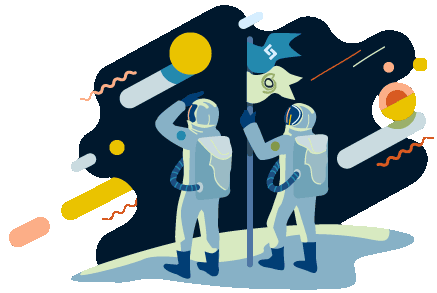
No comments:
Post a Comment